I have had a couple of questions from readers asking me how I make the images that I use as my post titles.
I use a simple image editing website called PicMonkey to create the images. For today's blog post I thought I would share with you how I created the image below.
I have done a previous PicMonkey tutorial on how I created my old blog header, if you would like to see that tutorial click here!
I use a simple image editing website called PicMonkey to create the images. For today's blog post I thought I would share with you how I created the image below.
I have done a previous PicMonkey tutorial on how I created my old blog header, if you would like to see that tutorial click here!
Step One - Go to PicMonkey click on desgin and select the square option.
Step Two - Pick the colour you would like your background two be.
1. Click on basic edits
2. Select Canvas Colour
3. Choose Your Colour
4. Click Apply
Step Three - Choose the shape you would like your image to be.
1. Click on Frames
2. Select Shape Cutouts
3.Choose the shape you would like your image to be
4. If you want a clear background you need to make sure that the transparent option is selected
5. Click Apply
Step Four - Add a snowflake.
1. Click on Themes and Select the Winter Wonderland Theme
2. Scroll down to Flakery and pick a snowflake
3. Position and Size the snowflake
Step Five - Add the Banner
1.Click on Overlays
2. Scroll down to Banners
3. Pick a Banner
4. Postion and Size the Banner
5. Select a colour for the Banner
6. To get the see through effect you need to use the fade option
Step 6 - Add Text
1. Select the Text
2, Click Add Text
3. Type Your Text
4. Highlight Your Text
5. Select a Font and Colour for Your Text
6. Size and Position Your Text
Step 7 - Save Your Image
1. Click Save
2. To keep the quality of your image save your image as a .png file
3. Add your image to your blog.
I hope this tutorial will be helpful to someone. PicMonkey is a great website if you are a beginner. If you would like to see more tutorials using PicMonkey than please let me know.

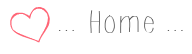
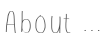
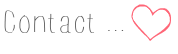










Thanks! Nice tip
ReplyDeletehttp://allsprinkle.blogspot.com/